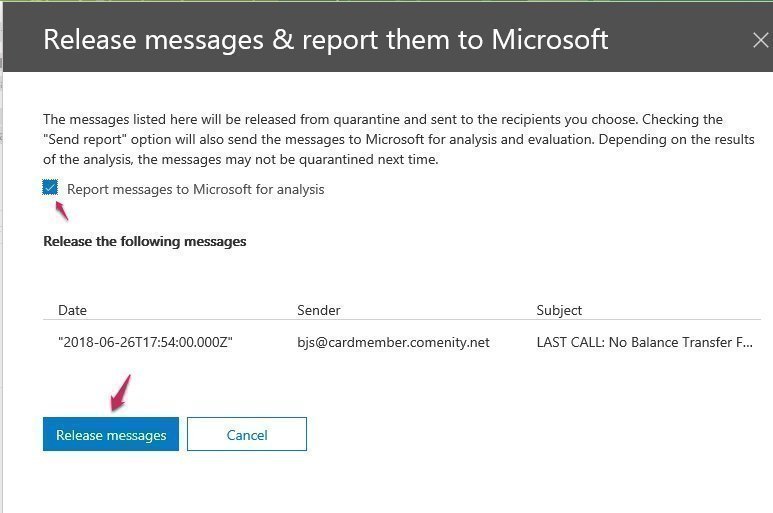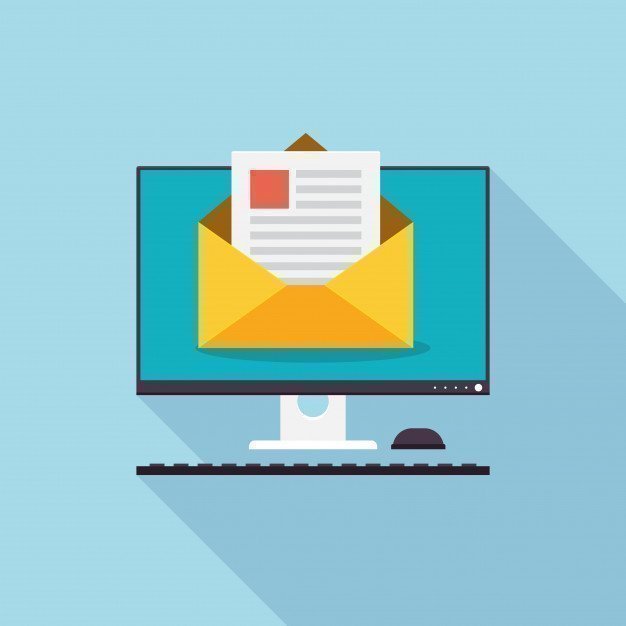If you don’t receive emails that you think you should have received, then you can check your spam quarantine folder to find out if your emails are being blocked. The quarantine folder holds your email for 15 days, then the email(s) are deleted and are not retrievable. You have the option of releasing the email to your mailbox, or to release the email and report it as not junk so that the emails are not held in the future. This article tells you how to access the quarantine folder, search for emails, release the emails or release and mark the emails as not junk if they are emails from a sender that you want to receive in the future.
Accessing your spam-quarantined messages
1. Go to https://protection.office.
2. Log in with your email credentials if you are not already logged into Office 365. You will be directed to the end user spam/bulk quarantine folder. You can see the emails that are in the quarantine folder, and in the Expires column you see when the email will be deleted.
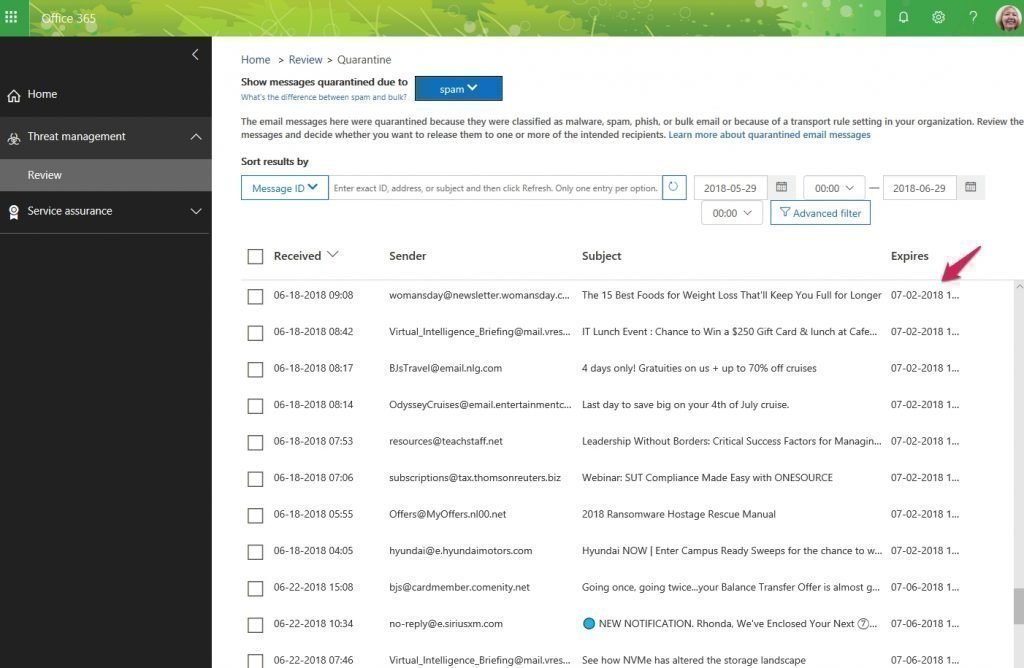
3. You can view the entire list, or you can search for specific messages by sorting by any of the columns – Sender, Subject or Received. You also sort by choosing the sort from the Sort results by field.
Releasing a message
1. To select a message, click on it, or check the box in front of it. The Details window will pop up.
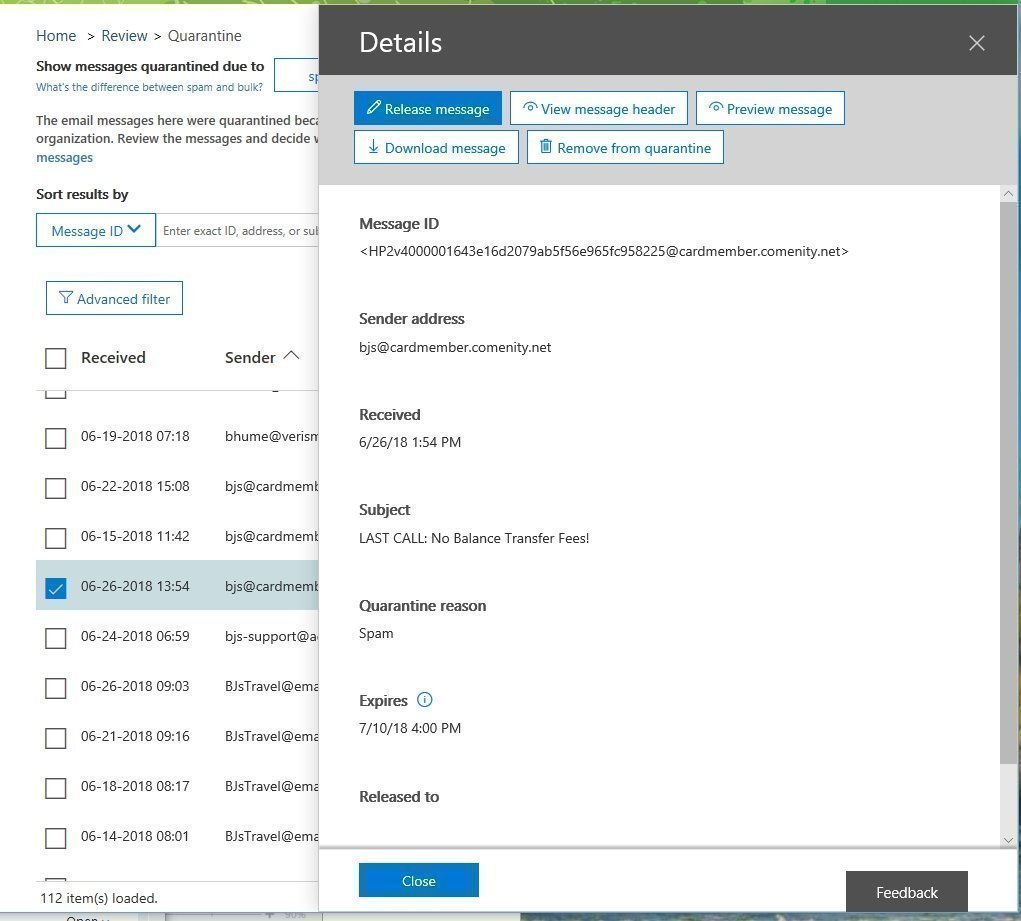
2. Choose one of the options available at the top of the Details window. If you want the message to be released, and to have future emails from that sender get through to your email, choose Release message and make sure that the Report messages to Microsoft for analysis button is checked.